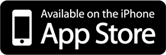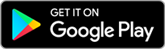Make purchases and withdraw cash with Apple Pay
Additional eftpos functionality to Apple Pay
We are excited to announce that Sydney Mutual Bank debit card holders now have the option to choose the eftpos network with Apple Pay; this enables our members to make purchases and withdraw cash at the checkout of participating merchants when choosing cheque or savings. The new feature is available on iPhone and Apple Watch devices.
When you add your Sydney Mutual Bank Visa Debit Card to Apple Pay, the card will be defaulted to the Visa network for payments with Apple Pay.
To change the payment network on:
iPhone
- Open the Wallet app
- Tap on your Sydney Mutual Bank Visa Debit Card
- Tap the more button
- Choose the network
Apple Watch
- Double-click the side button
- Select your Sydney Mutual Bank Visa Debit Card
- Firmly press the display
- Choose the network
If you have added your Sydney Mutual Bank Visa Debit Card to Apple Pay from the Sydney Mutual Bank mobile banking app you will only be able to access the Visa network when making purchases with Apple Pay. To access both the Visa and eftpos networks you will need to remove and re-add your Visa debit by following these steps.
Also, another exciting feature launched today enables replacement debit cards to automatically update in Apple Pay – meaning when a Sydney Mutual Bank Visa Debit Card replacement card is issued, Apple Pay will automatically update with the new card details. Members can therefore continue to make purchases using Apple Pay before their new card arrives.
Using Apple Pay is simple and it works with the devices you use every day. Your card information is secure because it isn’t stored on your device or shared when you pay. Paying in stores, apps and on the web has never been easier, safer, or more private.*
|
Adding your card to Apple Pay is easy. Here’s how to get started: |
|
iPhone
Apple Watch
iPad
Paying in storesApple Pay is the easiest way to pay in stores with your iPhone and Apple Watch. You can quickly check out using the devices you carry every day. Paying in apps and on the webUse Apple Pay to make purchases in all kinds of apps on your iPhone and iPad. Paying is as simple as selecting Apple Pay at checkout and completing the payment using Face ID or Touch ID. Apple Pay is also the easier, safer way to pay online in Safari on your iPhone, iPad, and Mac, as you no longer have to create an account or fill out lengthy forms. Simply pay and go. You can also pay on your MacBook using Touch ID.* * Apple Pay works with iPhone 6 and later in stores, apps and websites in Safari; with Apple Watch in stores and apps; with iPad Pro, iPad Air 2 and iPad mini 3 and later in apps and websites; and with Mac in Safari with an Apple Pay enabled iPhone 6 or later or Apple Watch. For a list of compatible Apple Pay devices, see https://support.apple.com/en-us/HT208531 Apple, the Apple logo, Apple Pay, Apple Watch, Face ID, iPad, iPhone, iTunes, Mac, Safari, and Touch ID are trademarks of Apple Inc., registered in the U.S. and other countries. iPad Pro is a trademark of Apple Inc. |
For more details or for assistance, please contact us on 13 61 91 or email info@sydneymutual.bank